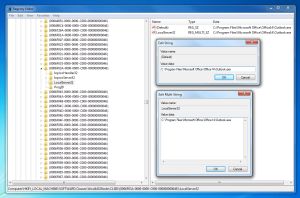I recently removed Office 2010 (32-bit) and installed the 64-bit version. This introduced the problem where my signatures in Outlook were no longer being added to emails.
I fully understand the process of creating signatures, how they work, where they are saved etc so off I went to File > Options > Mail > Signatures
My issue was that the “signature” button, when pressed, wouldn’t open the window with all the options for creating and editing signatures. Clicking it just did nothing!
After a bit of searching I found the following solution…
Use “regedit” to change the “(Default)” and “LocalServer32” values in each of the keys below to C:\Program Files\Microsoft Office\Office14\Outlook.exe
HKEY_LOCAL_MACHINE\SOFTWARE\Classes\Wow6432Node\CLSID\{0006F03A-0000-0000-C000-000000000046}\LocalServer32
-and-
HKEY_LOCAL_MACHINE\SOFTWARE\Classes\CLSID\{0006F03A-0000-0000-C000-000000000046}\LocalServer32
Once the keys have been changed, launch outlook and the signature button will work again allowing you to change your signature preferences.
Note: The above fix will also work for the 32-bit version of Outlook, just change the C:\Program Files\Microsoft Office\Office14\Outlook.exe to C:\Program Files (x86)\Microsoft Office\Office14\Outlook.exe